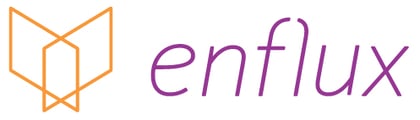Frequently Asked Questions for the CompetencyGenie™ Chrome Browser Extension
What is CompetencyGenie™?
CompetencyGenie™ allows educators using the ExamSoft platform to quickly tag test questions according to various assessment frameworks and competency-based models.
What models are currently supported in the CompetencyGenie™ Chrome Extension?
- AACP COEPA
- ACPE - Didactic Doctor of Pharmacy Curriculum
- NAPLEX Competency
- ACCP Pharmacotherapy Toolkit
- JCPP Pharmacist Patient Care Process
- QSEN - Quality and Safety Education for Nurses
- The National Council Licensure Examination (NCLEX) Nursing Categories
- NURSE Process (Undergraduate & Graduate)
- NURSE Concept (Undergraduate & Graduate)
- AACN Essentials
- AACN Essentials Advanced Level
- AACN Essentials Entry Level
- National Certification Examination (NCE) for Nurse Anesthetists
- The National Organization of Nurse Practitioner Faculties (NONPF) Competencies
- CAPTE 2024 Standards - Standard 7
- NPTE Board Exam Blueprint
- PANCE Medical Content Categories
- PANCE Task Categories
- Competency-Based Veterinary Education (CBVE)
- ACGME-6 Standards NBEO Competencies
- ASCO Attributes
- Revised Bloom’s Taxonomy
What is a Chrome extension?
A Chrome extension is a small software application that adds functionality or customization to the Google Chrome web browser. Developers often use browser extensions to improve, automate or introduce functionality that a browser doesn’t already have.
What does the CompetencyGenie™ Chrome extension do?
While adding or removing categories to a question in ExamSoft, the CompetencyGenie™ extension automatically generates recommended competencies to tag that question with. A demonstration is available here.
Where can I find a written or visual user guide for this tool?
How do I install the Browser Extension?
At this time, the CompetencyGenie™ Chrome extension is in BETA release and is available for use by prospective and existing customers.
- Invitations to existing customers will be sent out by the Customer Success Team. Customers may reach out to support@competencygenie.com for assistance if they have not received an invitation.
- For non-customers, the Sales Team can share invitations for interested users. Please reach out to Sales@enflux.com to inquire about an invitation.
- The invitation link will prompt you to install a browser extension for Google Chrome. On the web page, just click "Add to Chrome"
On my school-issued device, do I need admin permissions to install the browser extension?
Usually Google Chrome browser extensions do not require administrator privileges to install. This may depend on your school's IT policies and restrictions. The CompetencyGenie™ Extension does not requires admin permissions to operate.
What web browsers support this extension? Does this work for non-chrome users?
This extension is exclusively designed for the Google Chrome internet browser. Please note that Enflux cannot ensure functionality on unsupported browsers
I'm searching for CompetencyGenie™ in the Chrome Web Store, but I can't find it... How do I start using CompetencyGenie™?
Until the full-release of the CompetencyGenie™ extension, the download option for the extension is available by direct-link only. You may direct questions or access requests to support@competencygenie.com
How do I invite another user to use CompetencyGenie™?
If you are an existing customer, please email your account manager or support@competencygenie.com for quick assistance. If you are not a current customer, please contact our sales team at sales@enflux.com for paid or trial access.
Will CompetencyGenie™ save my questions or share them with anyone else?
No. This extension does not save or share your questions with any external party.
How can I tag just for the Revised Bloom's Taxonomy?
In ExamSoft Legacy, click on a question and click “Add or Remove Category” to initiate the extension window.
In ExamSoft Enterprise, click on a question and click "Add Category" at the bottom of the question window.
In Legacy, the browser extension should appear in the bottom-right corner of your view.In Enterprise, the browser extension will appear in the bottom-left corner of your view.
In the extension menu, click the “Add more models…” linked-text in the bottom-left corner of the CompetencyGenie™ window. The menu will provide a list of the available models. Models marked with a purple checkmark icon are enabled. A gray X icon indicates that a model is deactivated. Click the icon to change the status. Click the purple checkmarks on all the models you want to exclude from your tagging. Finalize your selection by clicking the “Save” button.
How do I remove the Revised Bloom's Taxonomy model and just tag for one or more of the other available models?
At this time, users are unable to deactivate the Revised Bloom's Taxonomy model.
The extension is not opening for me when I view an assessment, how do I bring up the interface?
In your selected assessment, click a question.
In ExamSoft Legacy, select a question or create a new one. In your question menu, on the left side of your view in the “Categories” section, click the “Add or Remove Category” button.
In ExamSoft Enterprise, select a question or create a new one. Scroll down and click "Add Categories" to initiate the extension.
The CompetencyGenie™ extension will appear in the corner of your view.
If you do not have the extension installed, you will need to install the extension to access the tool.
Can I share my tagged items in the extension with other users at my institution?
Currently there is not a way for you to export questions from the extension or enable another user to see your tagged question. You may however copy and paste the tagged categories and context (available in the information icon) and share that information with your colleagues.
If I tag a question in ExamSoft using CompetencyGenie™, how soon will I see that item updated in Enflux with the newly tagged categories?
If your institution/school leverages the EDU Suite in the Enflux platform, we refresh your data daily. If you successfully applied your new tags/categories to a question the day before, you could expect that those items were refreshed by our daily refresh of your data.
Can I use CompetencyGenie™ inside of my Enflux customer environment?
Currently you can use CompetencyGenie™ online here and the CompetencyGenie™ Chrome extension inside ExamSoft Legacy or Enterprise while using Google Chrome web browser. While we currently do not have an in-platform version of CompetencyGenie™, we are developing additional solutions and functionality for the tools. Stay tuned for exciting new developments!
Does the Chrome extension work with all question types?
Yes. Our tool categorizes all types of ExamSoft Legacy and Enterprise questions. If you receive a "Not Applicable" indicator in any of the category fields, this means that, based on the question's text, we are unable to determine the correct category. Consider adding additional context to your question or choosing which categories fit that question best. If your question is very short or only contains "Which of the following is true?" then the tool may have difficulty associating it with competencies.
What other LMS platforms can I use CompetencyGenie™ for?
This extension is only functional with ExamSoft Legacy and Enterprise at this time.
Can I use CompetencyGenie™ to tag outcomes in Canvas?
No. CompetencyGenie™ does not currently support tagging outcomes in Canvas.
What happens if I try to run CompetencyGenie™ for the same question twice?
You should receive the same result.
Do I have a limited number of questions that I can tag in CompetencyGenie™?
All users have unlimited categorizations and unlimited Users
Is there a limit to the number of users from my school/program that can use this tool?
No. Currently, we do not have any limitation for the number of users per school or academic program.
My school does not have the ExamSoft dashboards in Enflux, can I still use this tool?
Users of CompetencyGenie™ are not required to have the EDU Suite (ExamSoft integrated dashboards) in order to use the extension.
If I notice a bug while using the tool, how do I report it?
We strongly encourage you to report bugs and share feedback to support@competencygenie.com. When you report an issue, our team will reach out to you and let you know we've received your concern and submitted it for review by our Development Team.
If I disagree with how an item is tagged by the tool, how can I provide feedback?
If you disagree with the tagging generated for your question, you may email support@competencygenie.com with any feedback you would like to share.
Why should I utilize this tool for tagging items instead of doing it myself?
This tool is designed to simplify the tagging process for faculty members, ensuring accuracy and consistency in category tagging across the board. By leveraging this tool, you can efficiently categorize and tag items with precision, resulting in meaningful and accurate assessment data.
How confident is CompetencyGenie™ in the tags it chooses? How can I be sure the tool is accurately tagging items?
CompetencyGenie™ will not generate a recommendation for your question unless it is at least 70% confident that the tagging is accurate. If you disagree with the tagging generated for your question, you may email support@competencygenie.com with what you believe the tagging should be.
Can I add my own custom categories to tag to (in addition to PANCE, AACP COEPA, AACN Essentials, and the other available models)?
At this time, you may not add custom categories using the CompetencyGenie™ extension.
Will CompetencyGenie™ apply the tag to my question in ExamSoft?
No. This tool generate categories for your question, but it does not auto-apply them to your question. You will need to manually apply the generated tags to your question.
When I entered my question, I received an error message. What happened?
CompetencyGenie™ likely needs more information. Your question may be too short, or we cannot confidently select a tag or competency for your question. If you believe your question is not too short and are experiencing some other type of error you may email support@competencygenie.com for assistance.