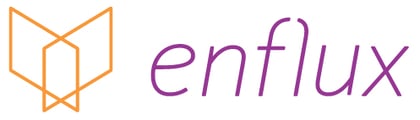How do I sign in? I'm a customer and need help signing in.
Brand new user?
-
Check your email. You should have received a welcome email from us at support@enflux.com with a link to activate your account.
-
Click this link to activate your account. Follow the prompts on the screen to create your account password.
Tips:
-
If you cannot find the welcome email in your inbox, check your spam folder, junk folder, and trash folder. Sometimes our emails get marked as spam!
-
To make sure our emails always reach your inbox, add Enflux Support (support@enflux.com) to your list of email contacts.
-
If the link in the email does not show as a link you can click, simply copy and paste the link text into your browser's navigation bar instead.
-
Remember: the link will only be valid for six (6) calendar days, so you will want to be sure you click the link and create a password as soon as you receive the email.
-
Make sure you use a Firefox or Chrome browser.
Activation link expired?
If you found your welcome email, but the activation link has expired, please contact your Enflux customer success lead or system administrator. They will be able to resend the activation email to you.
Already activated your account?
Already completed the steps above and are returning to the site? Direct your internet browser to eai.enflux.com and sign in with your username (email address) and password.
Tips:
-
If you are able to sign in but have a blank screen, check to see if you have third-parties cookies enabled. You may also need to clear your cache. Please go to eai.enflux.com/clearstorage
-
Make sure you use a Firefox or Chrome browser.
Forgot your password?
-
Using your browser, go to eai.enflux.com.
-
Click Forgot Password.
-
Enter your school email address (username) and click Reset Password.
-
You will receive an email with a link to create a new password.
Need to update or change your password?
-
Using your browser, go to eai.enflux.com.
-
Click Forgot Password.
-
Enter your school email address (username) and click Reset Password.
-
You will receive an email with a link to create a new password.
Tips: